Also available in fr.
Keyboard controls
The player will be able to control the main character with the keyboard. For now, we will make the character move left and right when the player presses the arrow keys.
Phaser let us detect a key status (and listen to events like the key being released, etc.) via instances of Phaser.Key, each instance being associated to a specific key. Since we don't need to listen to the whole keyboard, we can settle for one instance for the left arrow key, and another one for the right arrow key.
Tasks
Create instances of Phaser.Key
We can easily create
Phaser.Keyinstances with thegame.input.keyboard.addKeysmethod, which allow us to create multiple keys at once. We will create them in theinitphase, since we don't need any of the assets loaded inpreload.PlayState.init = function () { this.keys = this.game.input.keyboard.addKeys({ left: Phaser.KeyCode.LEFT, right: Phaser.KeyCode.RIGHT }); };You can perfectly create the keys in the
createphase, though. But sometimes reservingcreateto spawn game entities that need the assets inpreloadcan help to make the code more readable.
Add a move method to Hero
This is when having a custom class comes handy! Let's add a
movemethod which will receive the direction as a parameter:-1will mean left, and1will mean right:// add this method –and the ongoing Hero methods– AFTER these lines, or you // will override them when cloning the Phaser.Sprite prototype // // Hero.prototype = Object.create(Phaser.Sprite.prototype); // Hero.prototype.constructor = Hero; Hero.prototype.move = function (direction) { this.x += direction * 2.5; // 2.5 pixels each frame };
Call Hero.move when keys are being pressed
Remember how
updateandrenderwere special phases of a state that were called automatically? Well, we will need to useupdatefor this one: we want to check the status of the left and right arrow keys and, if they are pressed, move the character.PlayState.update = function () { this._handleInput(); };PlayState._handleInput = function () { if (this.keys.left.isDown) { // move hero left this.hero.move(-1); } else if (this.keys.right.isDown) { // move hero right this.hero.move(1); } };Load the game in the browser and make sure you can move the character left and right. Woohoo!
Fix a tiny glitch
If your sight is sharp you may have noticed the following glitch when moving the character:
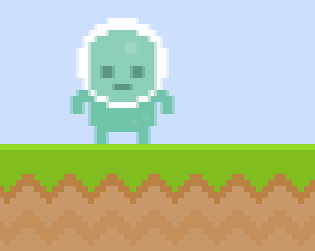
Do you see it? The hero sprite sometimes appear blurry, specially when compared to the background and platforms.
This is due to an anti-aliasing technique performed when drawing an image in not round coordinates (for instance,
100.27instead of100). For most games it is OK because it allows for smoother movements, but since this game uses pixel art, it doesn't look nice when it's blurred, even slightly.Fortunately for us, there is a way in Phaser to force the rendering system to round the position values when drawing images.
We can do this in the
initmethod, since it gets executed before any other phase:PlayState.init = function () { this.game.renderer.renderSession.roundPixels = true; // ... };
Checklist
- The character moves left and right with the arrow keys.
- The character stays sharp after having moved. You can check this more easily if you zoom in your browser (
Ctrl+for Win/Linux, or⌘+for Mac OS).
Download
Are you stuck? Take a look at the source code for this step.